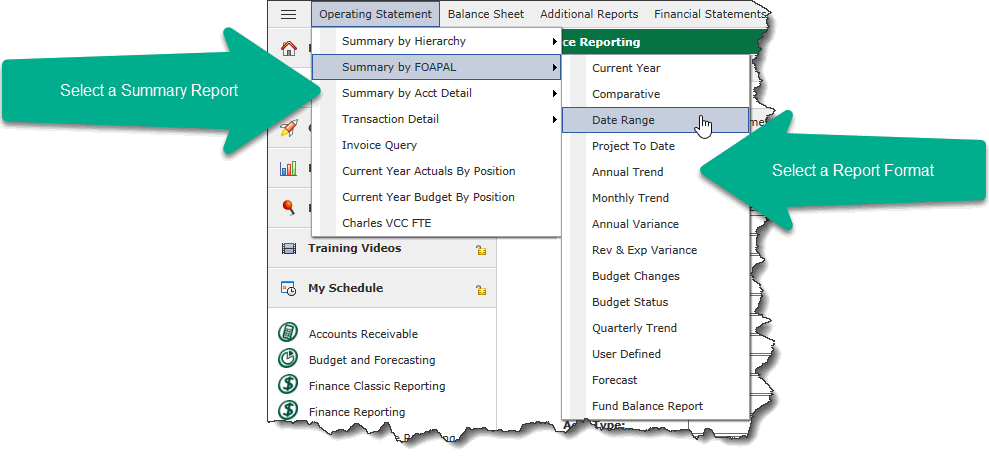
You can open the Operating Statement Summary from the main FAST Financial menu and view the Summary by Hierarchy, FOAPAL (GL Code) or Account Detail directly from this menu.
You can also open a higher level summary report and drill down to the summary by GL Code or Account Detail.
Before you start, read an overview of the Operating Statement and see the list of Operating Statement formats.
On the Operating Statement menu, move your mouse over one of these Operating Statements.
Summary by Hierarchy
Summary by FOAPAL
Summary by Acct Detail
Select the Operating Statement in one of the formats:
Current Year.
Comparative.
Date Range.
Project to Date.
Monthly Trend.
Annual Trend.
Annual Variance.
Rev & Exp Variance.
Budget Status.
Quarterly Trend.
User Defined.
Forecast.
Fund Balance Report.
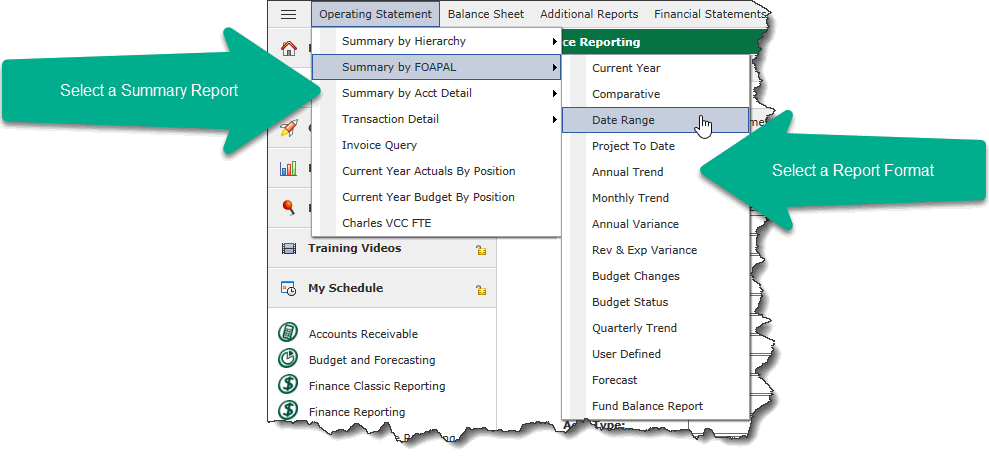
The Report Results window will open and show you the Filter Options Tab by default. You can choose to further refine the results that you will see on the filter options tab. In the Summary by Hierarchy, additional codes can be selected but are not required. You must select one additional code or code type on the Summary by GL Code and the Summary by Account Detail must be further refined by using at lease code or code type.
An additional (and optional) Filter Control is the check box selection to "Suppress $0 Lines" which will, when selected, hide rows where every value is $0.00. Please note that this option will also hide rows where debits and credits net to $0. This filter option is not turned on at every institution but may be enabled by an Administrator.
Note: Users with the security role "Finance - Live Reporting" will be able to select a Report Source when executing an Operating Statement report and select to run summary against live ERP data instead of data warehouse tables.
For more detail on using Filters, see About Filter Options.
Click on the Execute Report button.
You are ready to review The Operating Statement Page
From the Operating Statement you can drill down to open the Transaction Summary and View Operating Statement details.
An alternative to the main menu structure is to access your Operating Statement from the Application Info Tab in FAST Finance Reporting.
From the Tab, you will see a basic search grid.
Apply any additional parameters (such as a Fund Code, Account number or range, etc.), Select a Fiscal Period and click ENTER to run the Operating Statement.
The Report default is always Operating Statement (as shown):
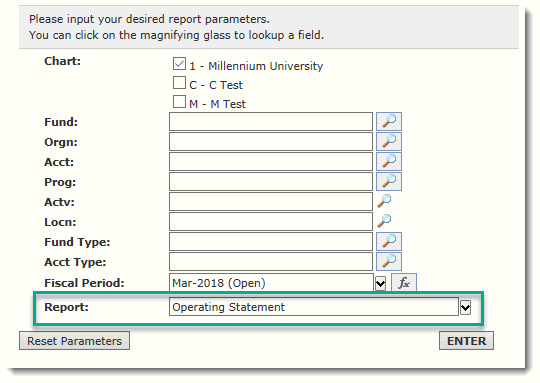
Click Return to Menu to go back to the FAST Finance main menu or Return to Previous Report Pages
Click to save as a Pinned Report
Click  to export
the data into Excel.
to export
the data into Excel.
Click  to export the data into PDF format.
to export the data into PDF format.
Create or Manage your Virtual Columns