 beside it.
beside it. You can drill down within the Hierarchy of a report by
clicking on any blue hyperlink or on a  beside it.
beside it.
For example, on the Finance Reporting; Summary by Hierarchy page, you can click a link in the Fund column to open the summary for that fund in more detail. In this example we will use fund 20000.
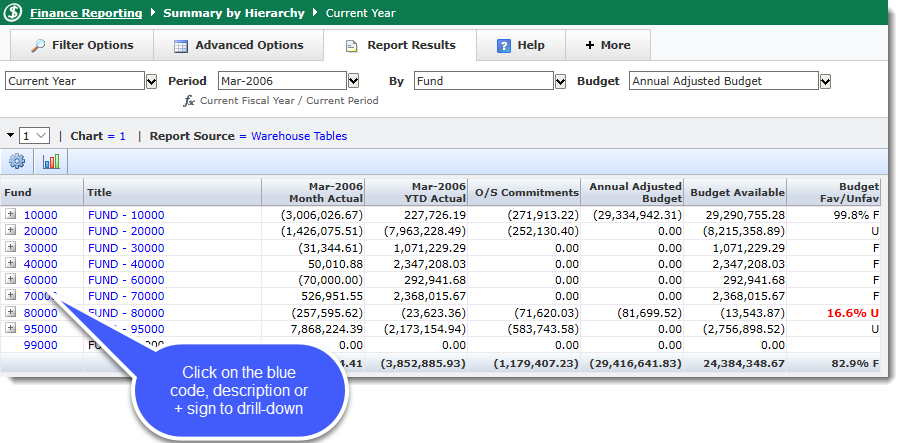
Alternatively, you can also select a specific fund level using the drop-down option provided:
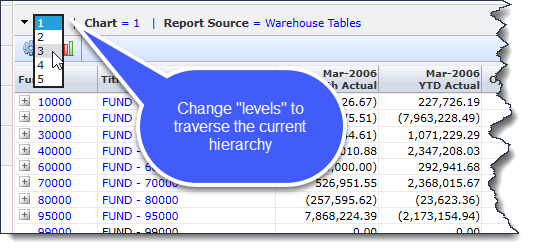
On Level 2 of this hierarchy, this will show the codes that roll up to that fund displayed.
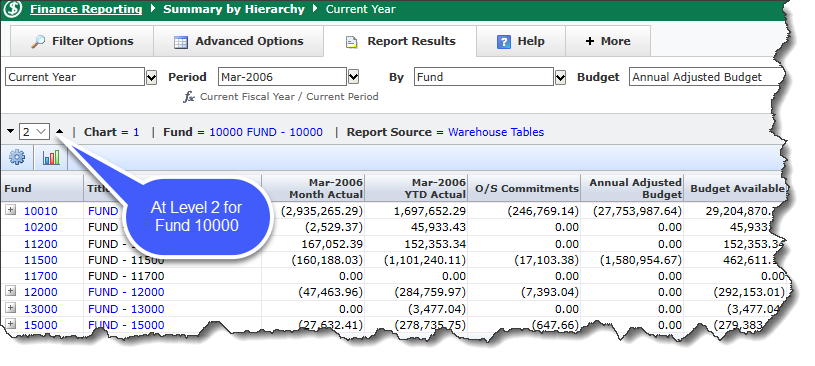
You can then opt to traverse down to Level 3 of the same Fund OR drill down on a specific fund code to view the detail and child nodes. In this case, fund 10010 includes 4 "children"; you can also drill down on any of the child records to view the Summary by FOAPAL (GL) detail (summarized by default by Fund/Orgn:
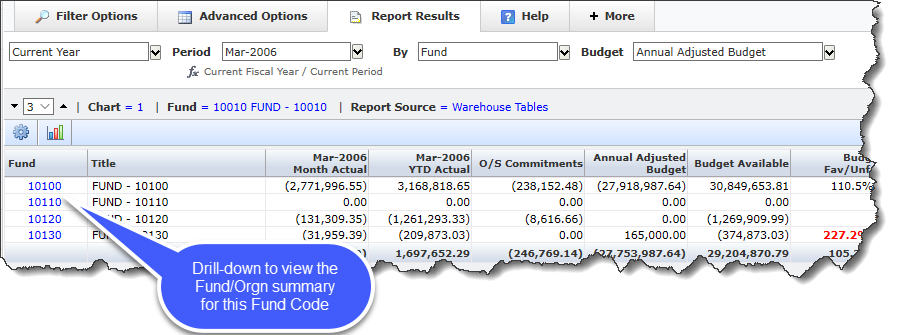
At the Summary by FOAPAL level, you can drill-down on any Orgn Code to view the Account level detail OR change the Sum by to offer a different sorting option than the default of Fund - Orgn.
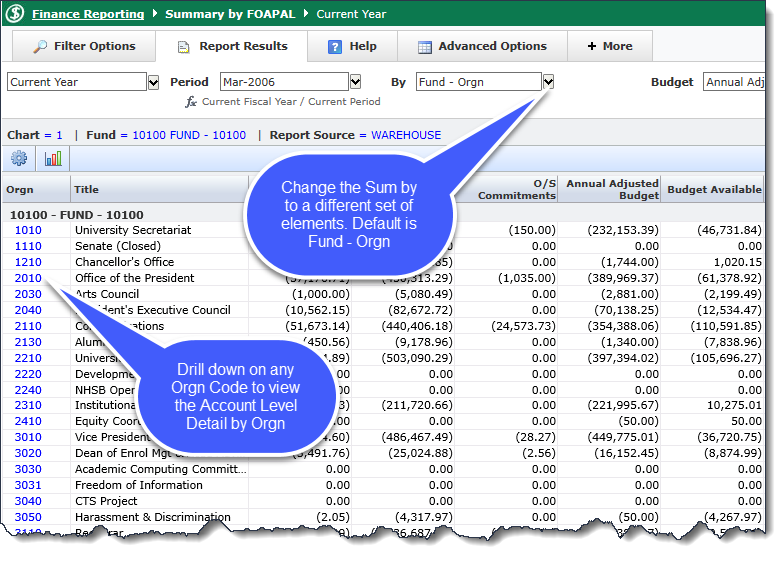
To change your "Sum by" order, click the arrow next to Fund - Orgn to open your selection criteria; select your first, then second elements:
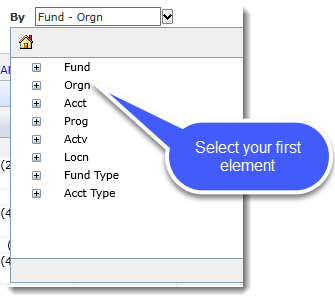
In this sample, I would like to view the data by Orgn, then by Acct:
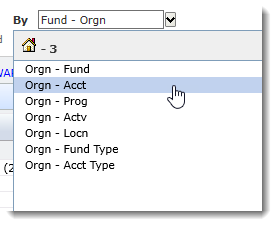
Once you reach The Summary by Account Detail level, you have reached the Operating Statement and can drill down on any element (blue) to view the Transaction Detail by period, YTD, Commitments and/or Budget.

Filter Trail: You can click on the filter trail to return to the Filter Options Tab and change the fund or other G/L Code and then execute the report to re-run the same report with the new filters.
This avoids the need to begin at the top level and drill back down through multiple report levels when you need to change the filters. You can also do this by clicking on the Filter Options tab.
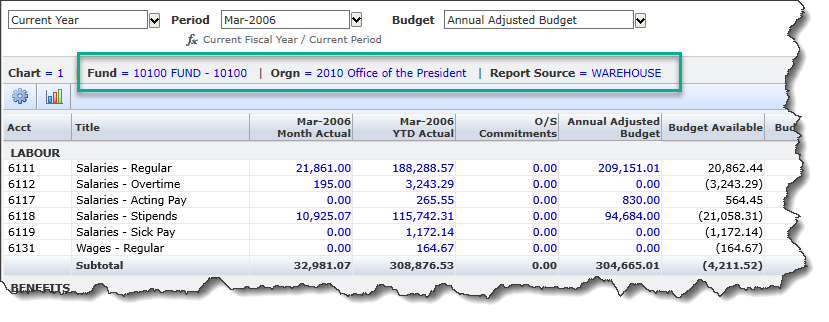
You can then click Return
to Previous Page  .
.