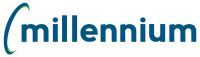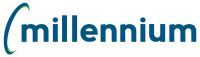
The Operating Statement menu provides access to detailed information about the operating funds or accounts in your system in a number of different formats.
This is the baseline structure of the Operating Statement menu.
Please note that at certain institutions, the adjusted structure and Menu Layout may be different.
Certain end users may also not have access to each of the reporting options listed; this is based on the roles assigned and the Menu Access established at the Administration level.
Operating Statement |
||
Summary by Hierarchy >This allows you to view operating funds summarized by the high level code hierarchical structure such as by Fund, Organization or Account. Summary by G/L Code (FOAPAL) >This allows you to see operating funds summarized by the accounting code. (referred to as FOAPAL in Banner systems) It presents a more detailed level than the Hierarchical view such as by account within an organization or fund. This report uses a single filter to drill down into the data. Summary by Account Detail >This allows you to see further levels of detail in your data. The data is displayed for each account code and uses two filters to drill down into the detail. (for example, filtered by fund code (FUND) and organization code (ORGN)) |
Operating Statement Formats |
|
|
This format show financial operating information for the selected period and compares the YTD total activity to the selected budget and identifies if budgetary performance is favorable or unfavorable.
|
||
|
This format shows the comparison of the chosen fiscal period to the same period 1 year prior.
|
||
|
The Date Range format allows you to see the operating expenses for a selected range of dates.
|
||
|
The Project to Date format allows you to see the operating expenses for the selected hierarchy / GL Code since it's inception.
|
||
|
The Monthly Trend format allows you to see the operating expenses on a monthly basis over the past year so that you can more easily spot trends. It also will show the total actual spent over the year, the budget and variance from budget.
|
||
|
The Annuall Trend format allows you to see the operating expenses on an annual basis over the past five years so that you can more easily spot yearly trends.
|
||
|
The Annual Variance format shows the operating budget, actuals, commitments and variance from budget for the selected YTD period and the previous 4 years so that you can easily spot annual trends.
|
||
|
The Rev & Exp Variance format shows the variance between budget and actual for Revenue, Contributions and Expenses during the selected period.
|
||
|
The Budget Status format allows you to see the comparison of the budget, actual and variance for the selected month and YTD period.
|
||
|
The Quarterly Trend format allows you to see the operating actuals on a quarterly basis over the past four quarters (YTD) so that you can more easily spot trends. It also will show the total actual spent over the year, the budget and variance from budget.
|
||
|
The User Defined format allows you to define the data that you wish to report on.
|
||
|
The Forecast format shows the annual budget and YTD activity (actual and commitments) and provides an estimated forecast variance for the year of the selected period.
|
||
|
Transaction Detail reports allow you to view the details of individual transactions and to drill down to the supporting journal vouchers, invoices and other supporting documentation. Different formats of the Transaction Details can be opened from the FAST Finance menu. They can also be viewed by drilling down from the Operating Statement summaries or the Balance Sheet. After you open the Transaction Detail, you can drill down further to the Document Details. |
Transaction details can be viewed for specific G/L codes (FOAPAL in Banner systems) |
This format shows detailed transaction information of actual transactions for the selected G/L Code.
|
|
This format shows detailed transaction information of budgeted transactions for the selected G/L Code.
|
||
|
This format shows detailed transaction information of encumbrances (commitments to pay) for the selected G/L Code.
|
||
|
This format shows detailed transaction information of payroll encumbrances for the selected G/L Code. Payroll encumbrances are the payroll obligations that are payable for the remainder of the fiscal year.
|
||
|
Use the Total Spend report to get a complete picture of the total spent with a vendor through direct pay, purchase orders, and purchasing card transactions (requires FAST PCard). You can select specific filter options including, Fiscal Year, Period, Chart, and Acct Type. In order to integrate the purchasing card (PCard) data, the report will use any vendor and merchant mapping that has been made in the Vendor Mapping FAST PCard application. |
||
|
You can use the Document Lookup tool to display accounting information and solve accounting problems (for example, how many times a purchase order is referenced). After the list opens, you can drill down for detailed information about documents and encumbrance line items.
|
||
|
Use the Invoice Query to list transaction details for vendor invoices. You can select specific filter options including, fund, orgn, payee name, payee invoice, invoice number, range of dates, and the dollar value. After you submit your query, you can drill down to view the detailed line items. Some sites will use the term 'Department ID' in place of Orgn.
|
||
Current Year Actuals by Positions (POSN) |
|
|
Current Year Budget by Positions (POSN) |
|
|
Related topics