 beside each field to look up a code and select from the provided list.
The Search box is organized hierarchically.
beside each field to look up a code and select from the provided list.
The Search box is organized hierarchically. The Application Info Tab provides a query entry form where you can add filter options or simply execute the report.
If you Click ENTER with no parameters selected, you will see all Accounting Codes that you are allowed to see.
The FAST Finance System uses a set of accounting codes to identify each
account in your general ledger. If you are using a Banner database,
this code is referred to as a FOAPAL code. Other database systems
may use a slightly different terminology . Your institution should
have a list of applicable codes. You can use the magnifying glass
 beside each field to look up a code and select from the provided list.
The Search box is organized hierarchically.
beside each field to look up a code and select from the provided list.
The Search box is organized hierarchically.
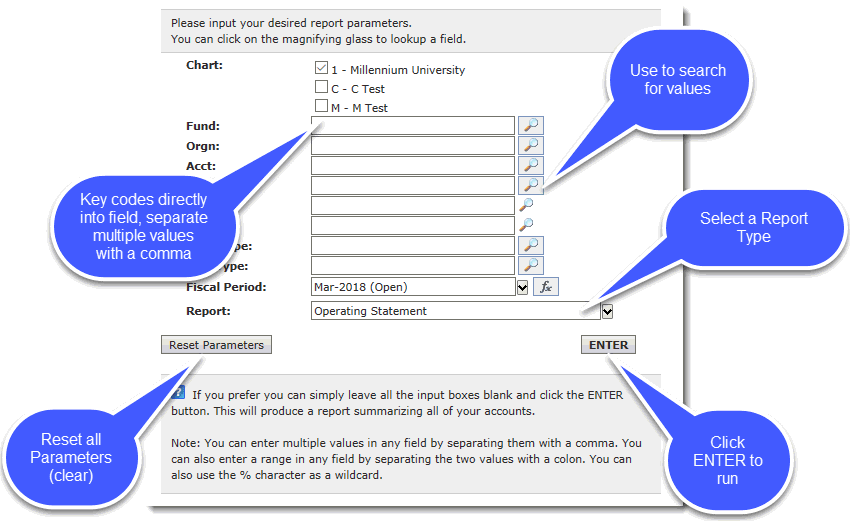
Key values directly into the space provided (this must be an exact match; FAST will validate, in real-time against valid coding and your own personal access)
Separate multiple codes by a comma. For example 10100,10110,10111
Use the Search option to allow you to select from a pre-populated list of values
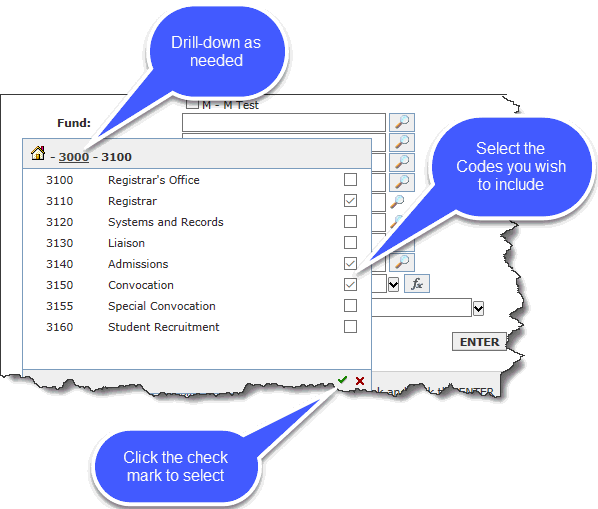
Search using the Wildcard (%): For example, using 5% will bring back all codes (that you have access to) that start with a 5. Similarly, using a %5 will return codes that end in a 5.
Search using a Range: For example, Acct 1000:4000 will return all Account Codes (that you have access to) that fall between 1000 and 4000 (including roll-ups)
To use the hierarchical style of drop-down list for Fiscal Period, click the Search icon to open the panel; the fiscal periods will be collapsed by fiscal year:
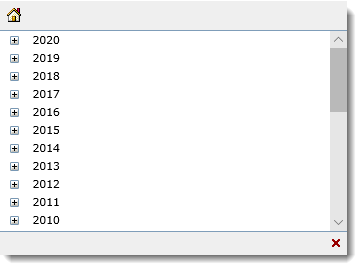
The list will default to the current fiscal year/period for ease of use:
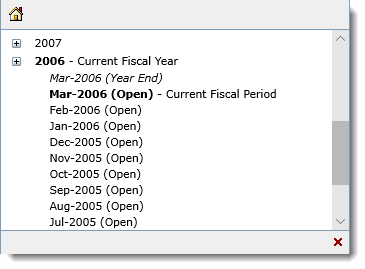
Chart: The Chart Code, also known as Set ID
Index: Your institution may have a list of preset, regularly used accounting codes, also referred to as an ACCI code
Fund: The Fund code.
Orgn: The Organization code, also known as Department ID. (Dept ID)
Acct: The Account code.
Prog: The Program code. This may also be referred to as Project ID.
Actv: The Activity Code.
Locn: The Location code.
Fund.Fin.Mgr: The Fund Financial
Manager ID. To identify the code for a manager, use the search ![]() button.
Type the name and click on search for a code.
button.
Type the name and click on search for a code.
Orgn.Fin.Mgr: The Organization
Financial Manager ID. To identify the code for a manager, use the search
![]() button. Type the name and click on search
for a code.
button. Type the name and click on search
for a code.
Fund Type:
This is the high-level classifications for specific funds, for example,
Ancillary Funds. Type the fund type code or use search ![]() for a code.
for a code.
Acct Type: This is the high-level
classification for specific account types, for example, Asset Account. Type
the Account Type code or use search ![]() for a code.
for a code.
Fiscal Period: The fiscal period that
you want to run the report on. This lists all available periods
by month and year in the drop down field or, if you select the  button, you can select
a dynamic fiscal period such as the current fiscal period or last fiscal
year end.
button, you can select
a dynamic fiscal period such as the current fiscal period or last fiscal
year end.
Report: Select the report type that you want to see. The report types are listed here.
Reset Parameters: Click this button to clear all codes and return the parameters to the defaults.