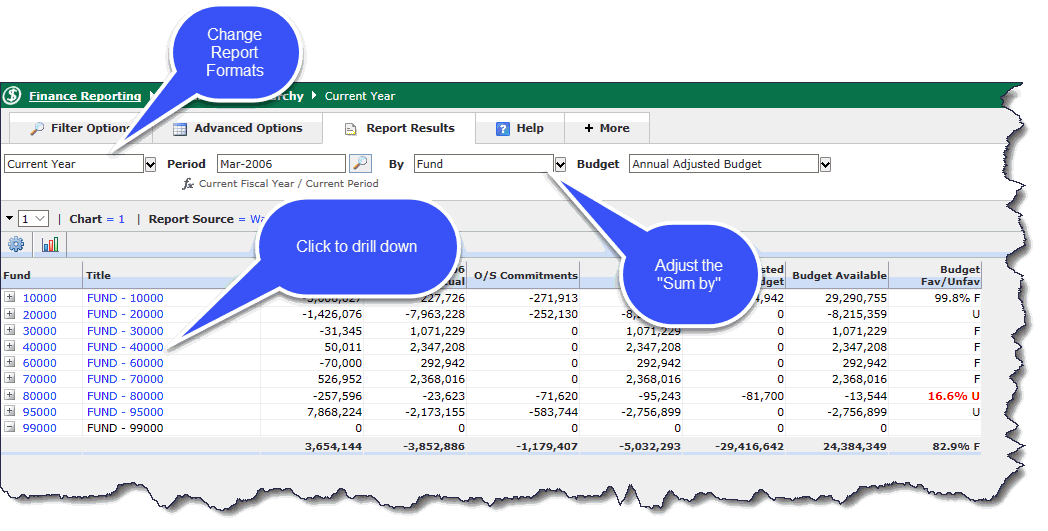
You can open an Operating Statement and drill down to the Transaction Details and then the Document Details, provided you have the correct access to do so.
On the details pages you can view fund information including, documents associated with statement amounts and detailed descriptions for each document.
To view Operating Statement details:
These instructions are for the Operating Statement - Summary by Hierarchy using the Current Year format. Drilling down in other formats may be slightly different. In addition, your Chart of Accounts may be structured slightly differently than in the samples shown.
On the Operating Statement menu, click Summary by Hierarchy | Current Year.
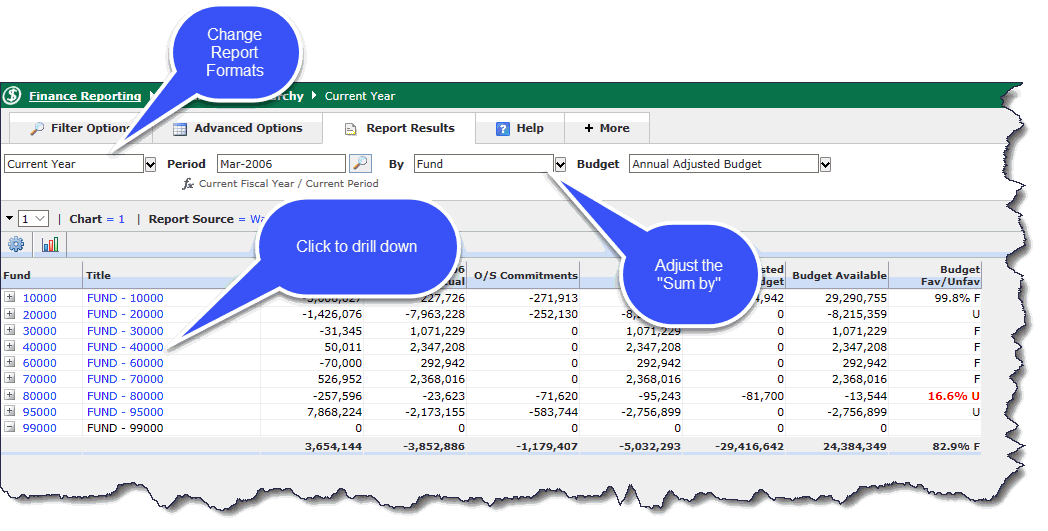
To traverse the levels within your Fund Structure, click the Fund Number (in blue) and/or you may change the level by selecting the Up/Down arrows or using the Level drop-down, as shown:
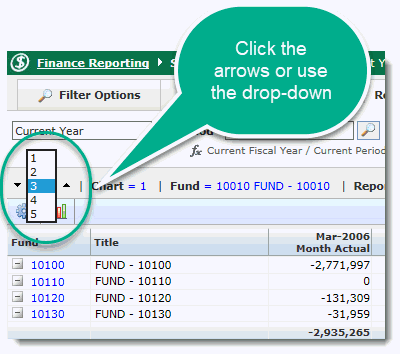
Once you have drilled down to the final level, FAST will automatically take you to the Summary by GL Code (FOAPAL), which will list the codes that roll-up to that parent. The default display is Fund - Orgn (or in some cases, Fund - DeptID). You can adjust this view at any time.
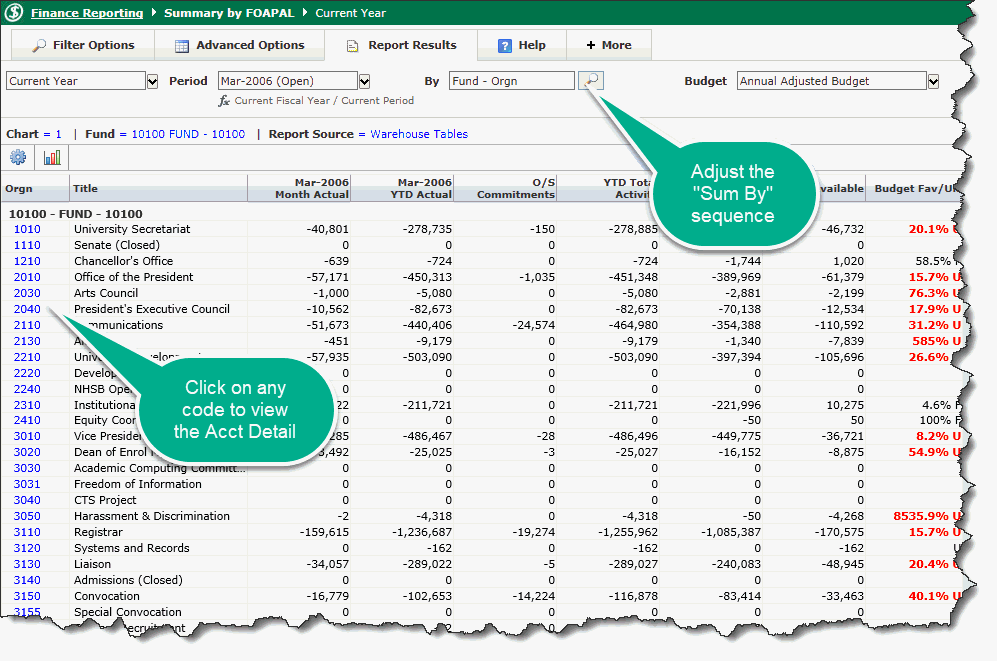
Drilling down on a specific Orgn (or DeptID) code will bring you through to the Summary by Acct Detail. This is also known as the Operating Statement and will list Accounts by Revenues, Labour, Benefits, Expenditures, Capital Expenses and Transfers. You will now notice that the amounts in the columns are links. Each of these link to a Transaction Detail Statement for that account.
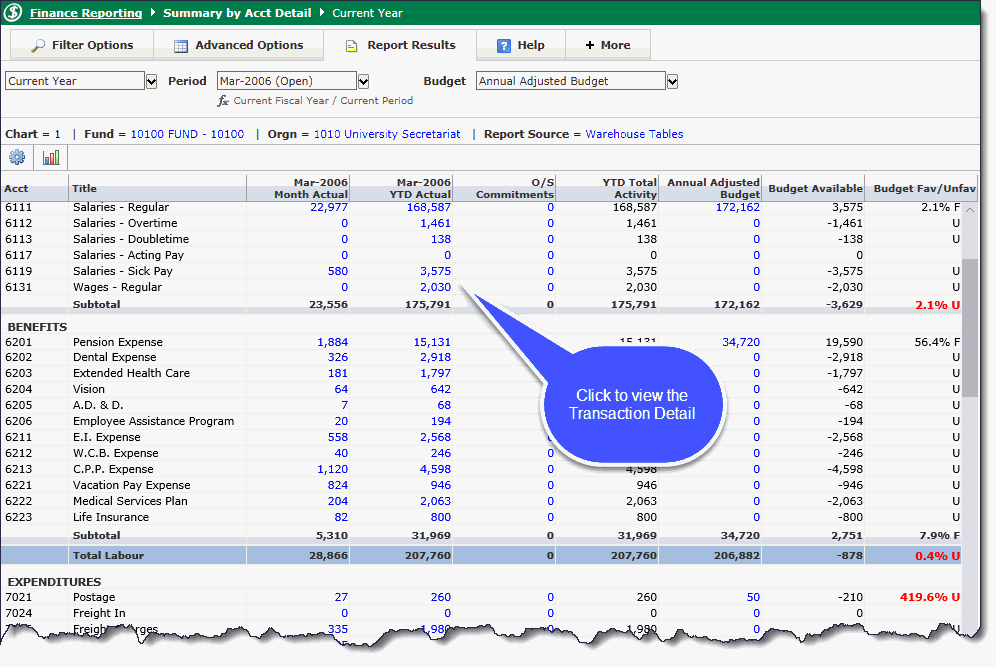
Click a dollar amount in one of the columns.
The Transaction Detail (Actuals) page opens with the list of documents associated with the amount. Additional information for each document number is listed, including accounting codes, dates, a description, the amount, purchase order number, invoice/reference number, and the cheque number.
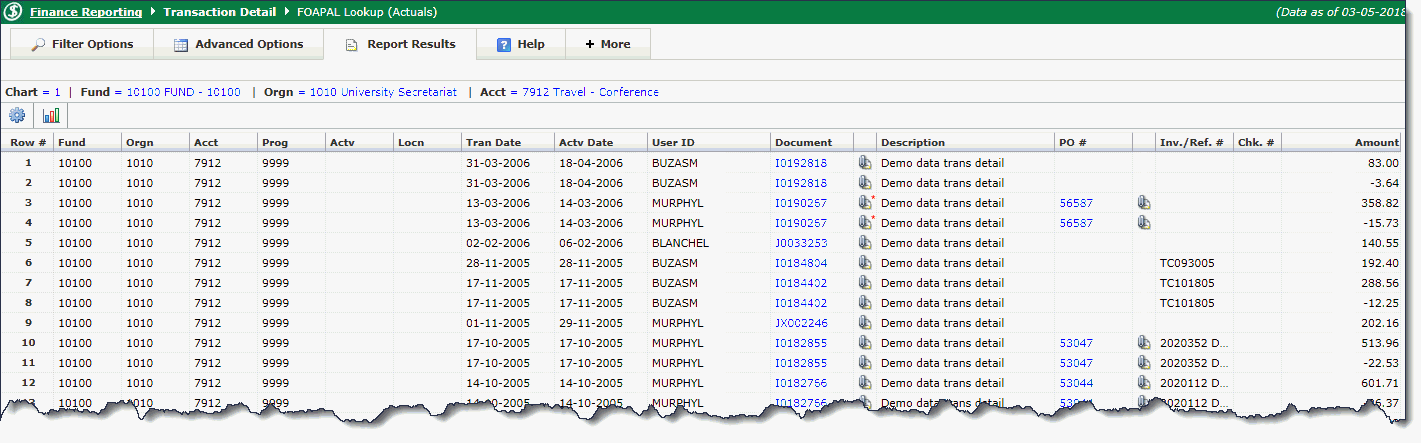
Click a Document or PO #.
Document: Opens the Document Details - Journal Voucher.
PO #: Opens the Document Details - Encumbrance Line Items.
Information includes: accounting codes, the date, the document number, the reference number, a description, and available debit or credit funds.
Remember that at any time you can apply any number of Advanced Options to any level of Summary Report, including:
Other Options:
Click Return to Menu to go back to the classic Finance main menu.
Click View Documents to view files already attached to the document and/or attach files to a document. You must be assigned the roles.
Click  to export
the data into Excel.
to export
the data into Excel.
Click  to export the data into PDF format.
to export the data into PDF format.