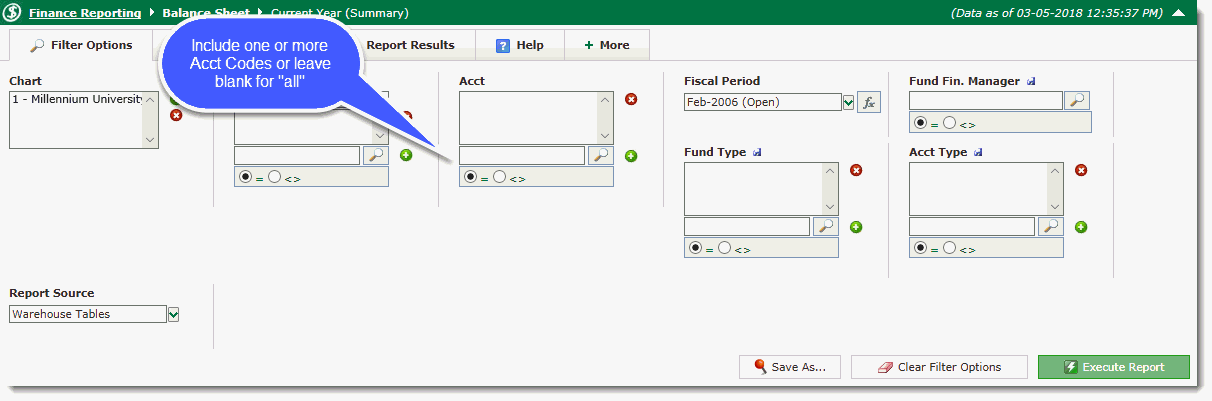
You can open a Balance Sheet with a high-level view by executing the report with no further filters or you can select filter options if you want to view specific accounting codes. You must, however have a fiscal period selected in order to run the Balance Sheet report.
The Balance Sheet report will display four columns of data for the current period (Debit, Credit, Period Net, Current Year) and a fifth column with data for the same period for the Prior Year.
You can click the accounting code to drill down to the Balance Sheet Current Year Details and then drill down further to the Transaction Details and Document Details.
To generate a Balance Sheet:
1. On the FAST Finance menu, click Balance Sheet, then select Balance Sheet from the drop down menu. A standard Filter Options page will display. Select one or more filter options to refine your report results:
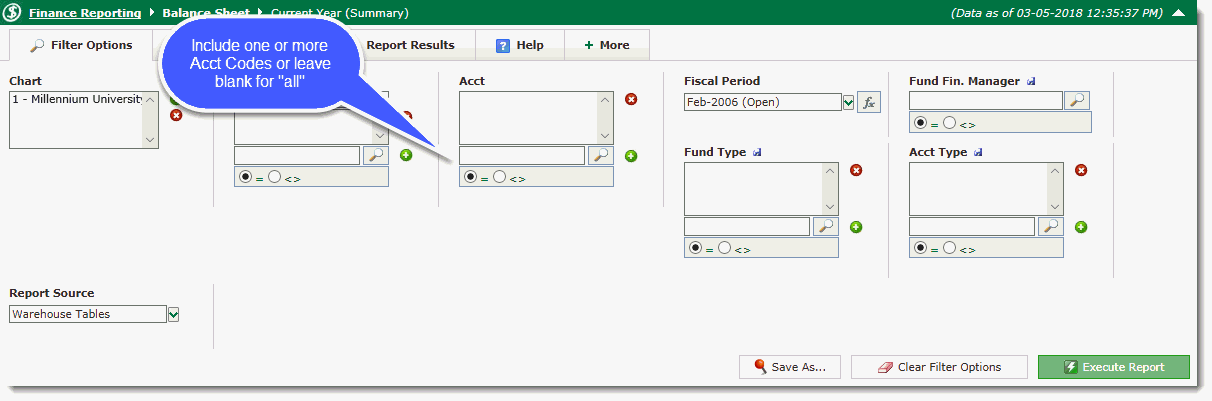
2. Select from the available Filter Options and then click Execute Report.
The Balance Sheet Current Year Summary opens.
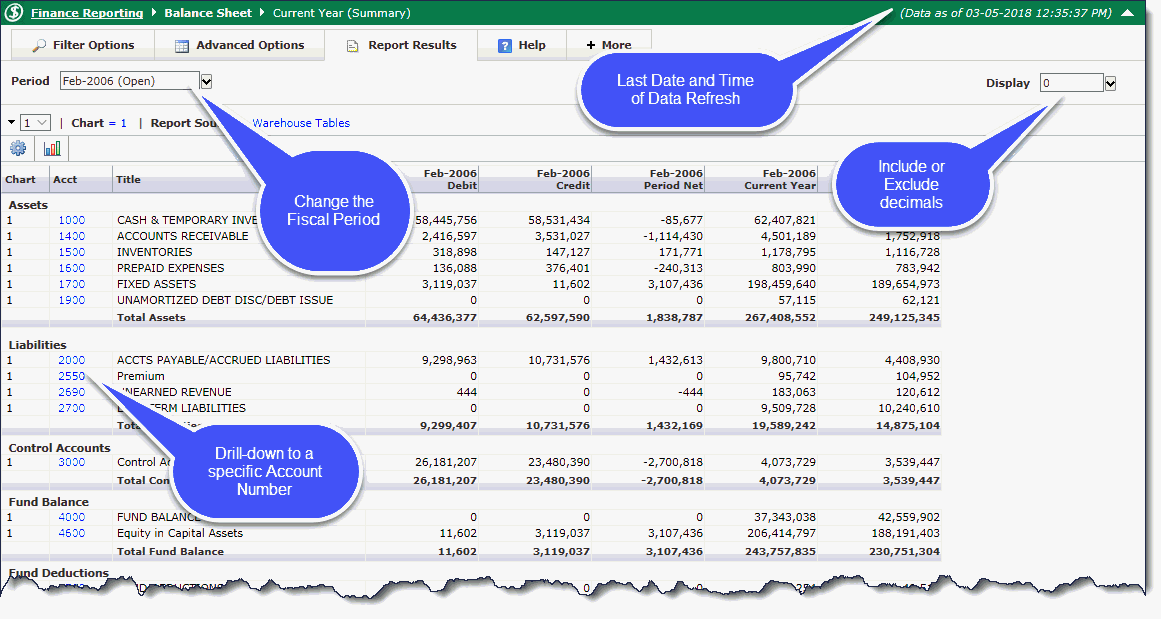
You can click a code in the Acct column to drill down to the Balance Sheet Current Year Details.
Open Transaction Details from the Balance Sheet.