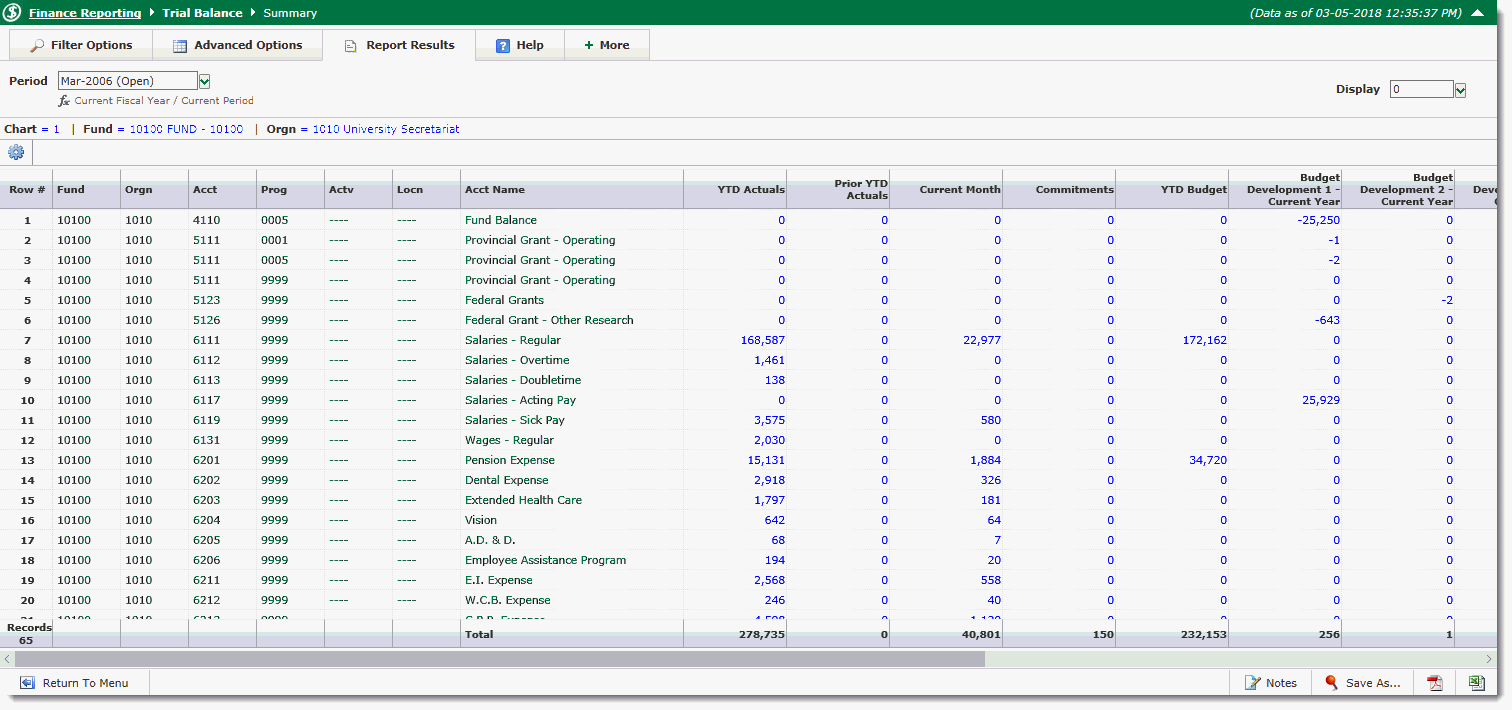
You can open the Trial Balance with a high-level view by executing the report with no additional filters selected, or enter accounting codes to display more specific information that you might need. You must have the Fiscal Period and a Chart selected in order to run the Trial Balance Report.
The two amount columns are user defined and you can change them to display different data using the Advanced Options in the report view.
From the amount columns, you can drill down to the Transaction Detail and form there, the Document Details report where you can view line items for the documents.
From the FAST Finance menu, select the Balance Sheet menu, then click on Trial Balance.
Select from the available Filter Options.
Execute the report to review your results:
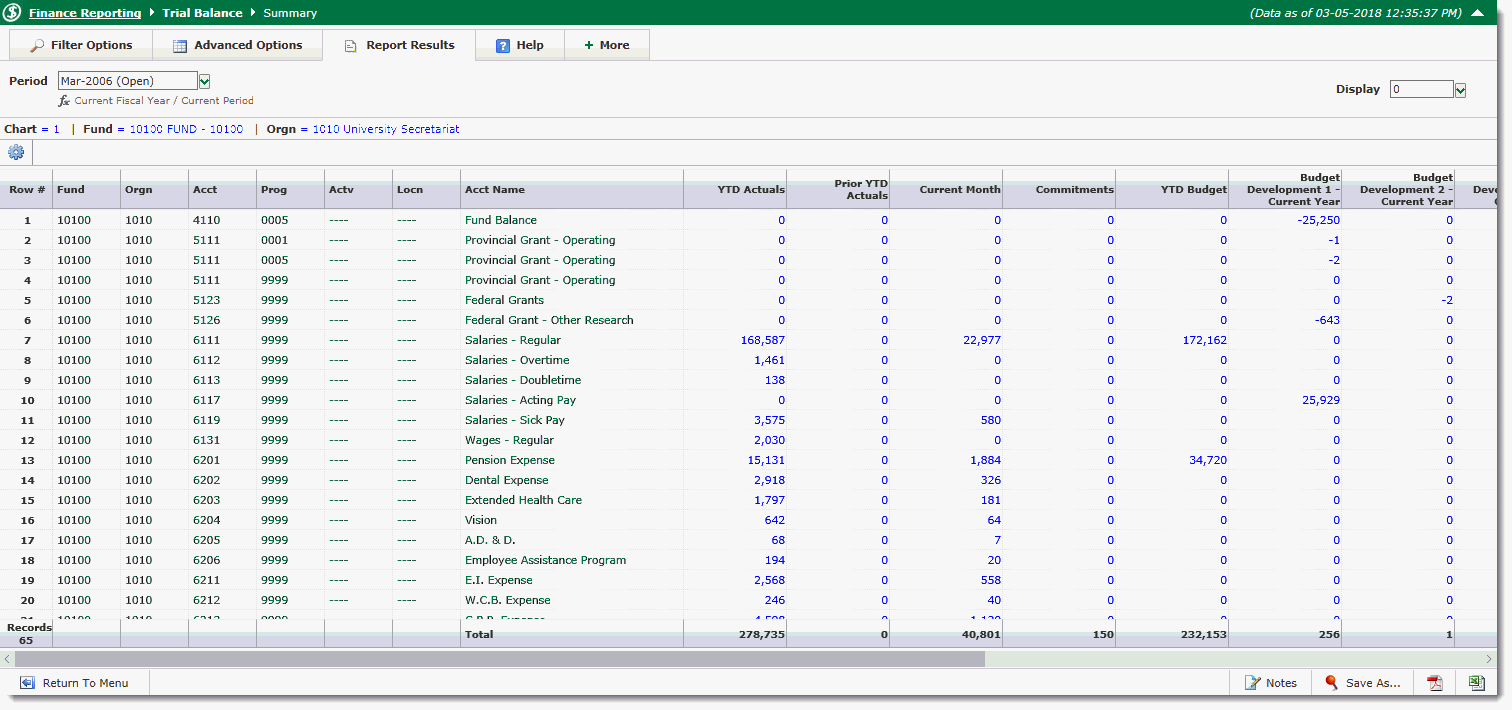
Select the Advanced Options tab in the Report View.
The columns that can be changed have drop-down lists beside them. Select a different column from the list to change the data element being returned in that column.
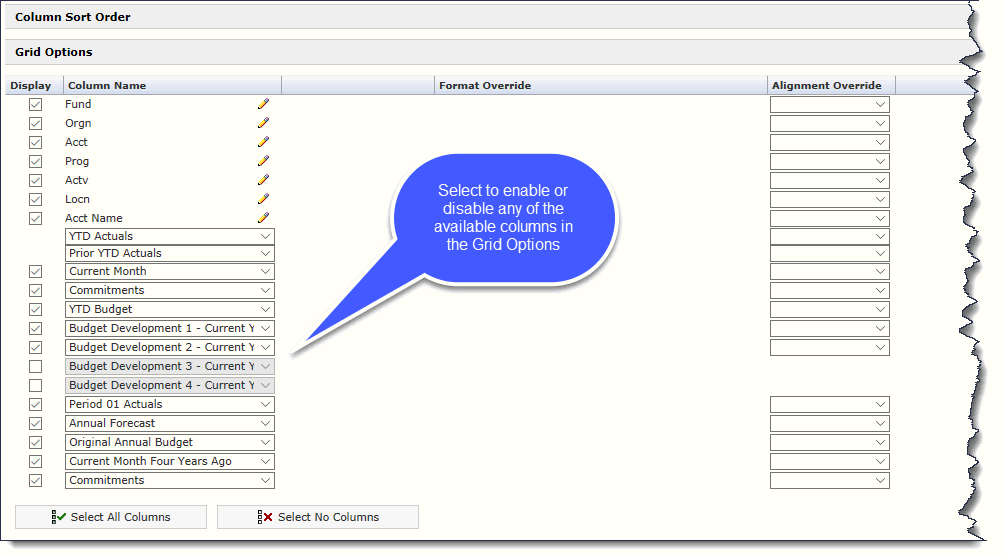
Click Execute Report to run the Trial Balance with the column(s) you selected.
Any of the numbers on the report shown in Blue are hyperlinks to more detailed reports and document details about that account.
Click an amount that has a blue link. The Transaction Detail Lookup page opens. The list of documents associated with the amount opens. Additional information for each document number is listed, including accounting codes, dates, document numbers, the description, purchase order number, invoice/reference number, and the cheque number.
Click the Document number to drill down to the Document - Details Journal Voucher.
Click the PO number to drill down to Document Details - Encumbrance Line Items.