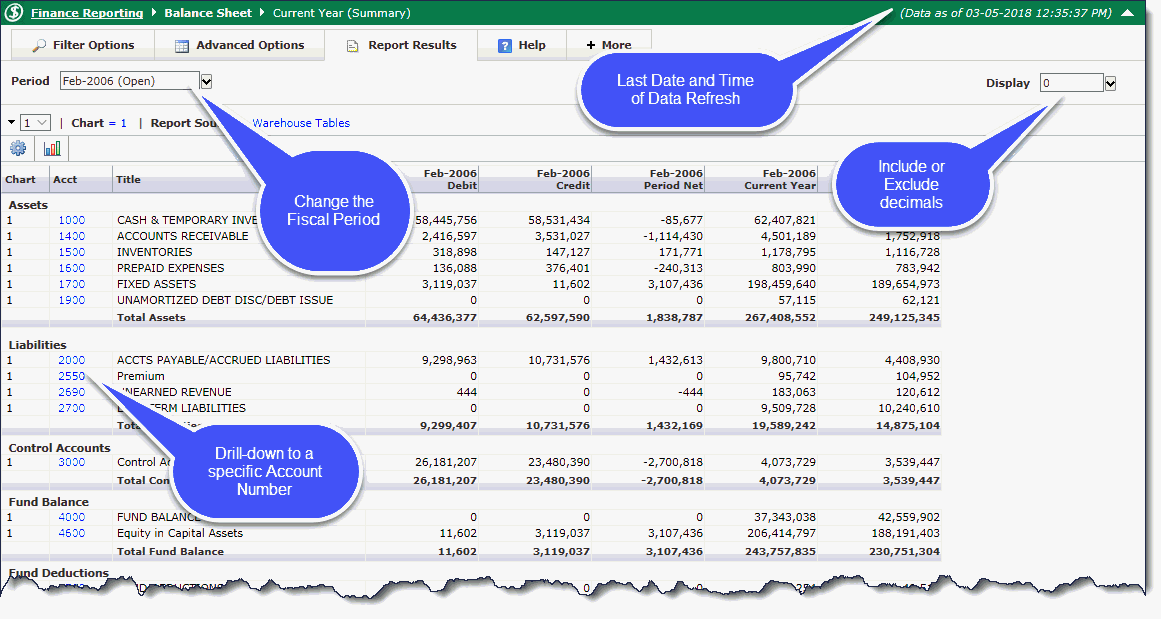
You can open a high-level summary of the Balance Sheet and then drill down to Balance Sheet details. For each of the month/year columns on the Balance Sheet Details page, you can drill down to the Transaction Details and from there to the Document Details where you can view and/or attach files to a document. Overview of the Balance Sheet
On the Balance Sheet menu, click Balance Sheet or Balance Sheet 5 Year Trend.
Select from the available Filter Options and then click Execute Report.
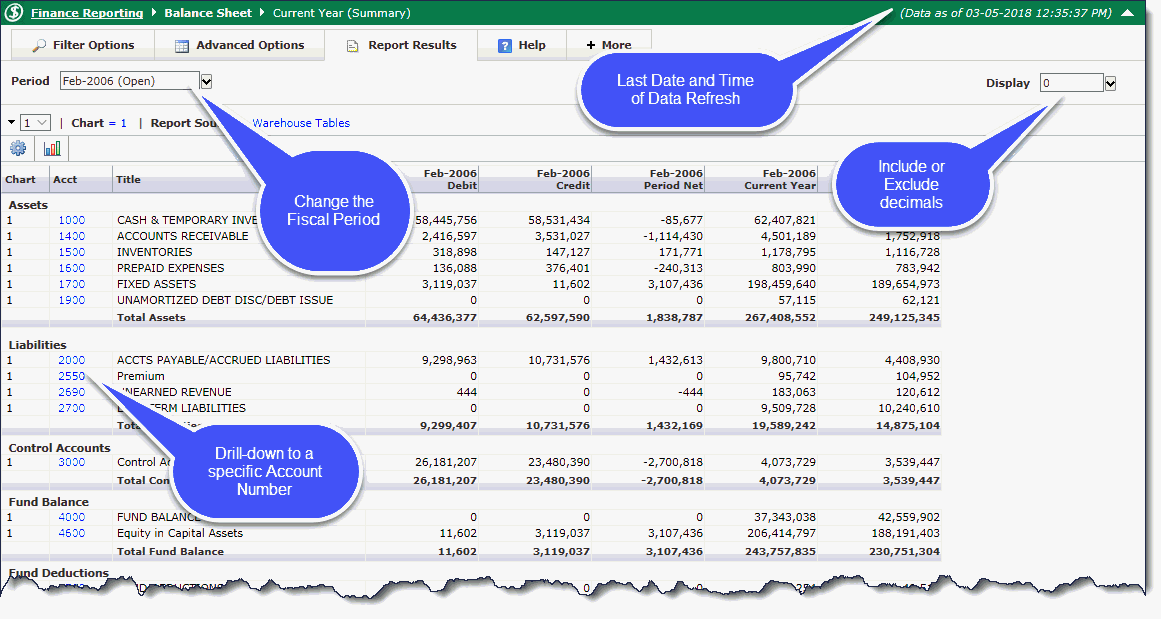
Click a code in the Acct column (which will be blue). The Balance Sheet Current Year (Detail) opens.
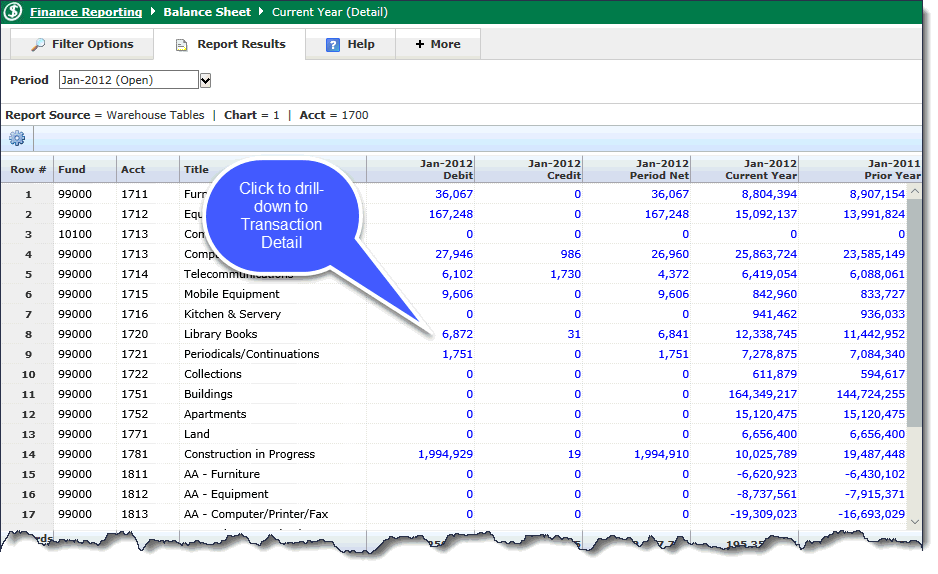
Click any amount with a blue link. The Transaction Detail Balance Sheet opens for the selected period.
You can click the blue link in one of these columns to drill down and open the Document Details:
Document: Opens the Document Details - Journal Voucher.
PO #: Opens the Document Details - Encumbrance Line Items.
If you have the roles, you can click View Documents to view files already attached to the document and/or attach files to a document.
If you need to see a different period range, you can change this on the Transaction Detail Page without the need to back out to the higher level reports.
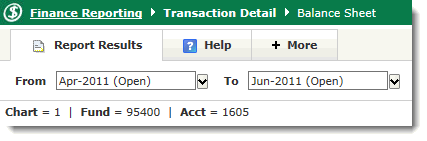
Other Options:
Click Return to Menu to go back to the classic Finance main menu.
Click View Documents to view files already attached to the document and/or attach files to a document. You must be assigned the roles.
Click  to export
the data into Excel.
to export
the data into Excel.
Click  to export the data into PDF format.
to export the data into PDF format.