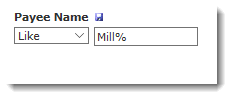
Use the Invoice Query to list transaction details for vendor invoices. You can select specific filter options including, fund, orgn, payee name, payee invoice, invoice number, range of dates, and the dollar value. After you submit your query, you can drill down to view the detailed line items. Some sites will use the term 'Department ID' in place of Orgn.
On the Operating Statement menu, click Invoice Query.
Select from the available Filter Options to refine your results. Fiscal Period From and Fiscal Period To are required fields. When ready, click Execute Report. If helpful, use function-based filters for the Fiscal Period (e.g. From Last Fiscal Period to Current Fiscal Period).
TIP: Often a helpful way to use this report is to use the Payee Name field to facilitate and limit your query. Change the drop-down to "Like" (Starts with) and type in the first few characters in the Payee (Vendor) name. Use a % (wildcard) to complete the phrase.
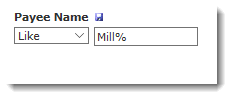
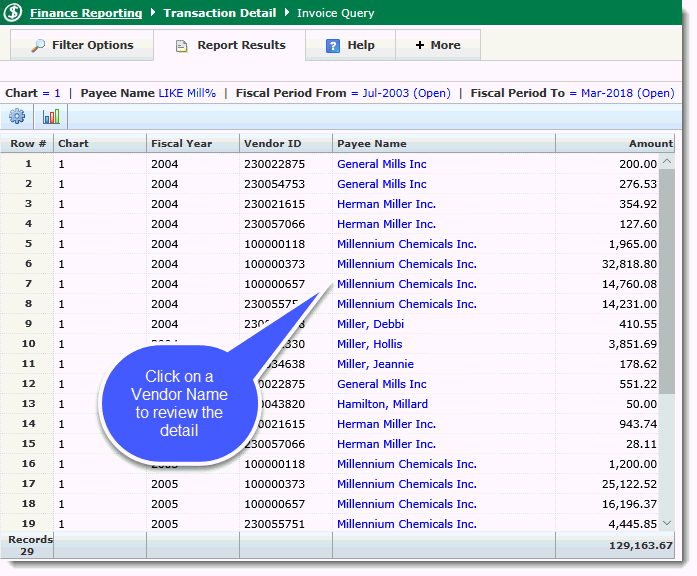
Locate the invoice and/or the Payee Name. If there are multiple invoices assigned to that Vendor, for that Fiscal Period range, the invoices will be listed on the next page:
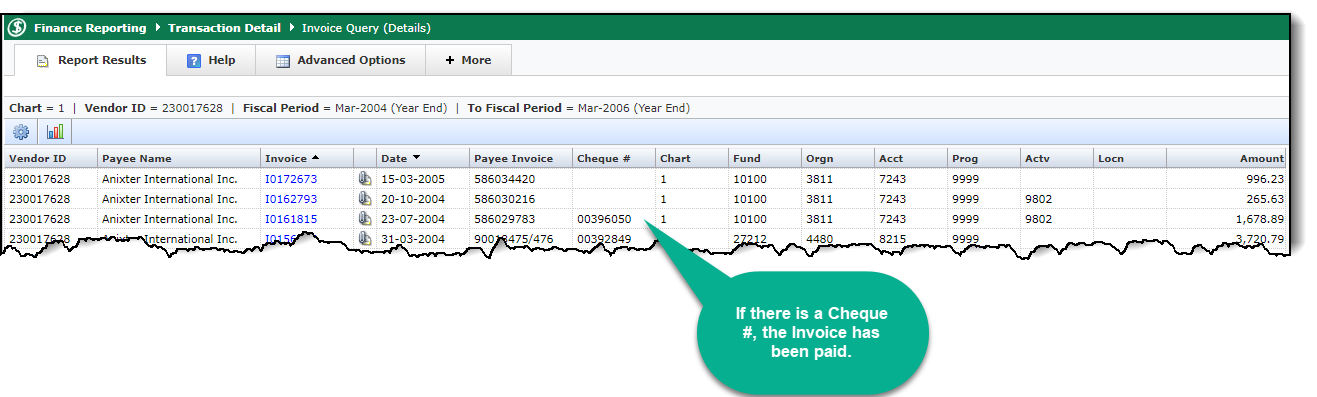
In order to add an attachment
to the associated invoice number, click on the paperclip icon. A pop-up
window will appear. Choose the appropriate file, and click "Upload
File" to attach the document to the selected invoice. Optionally,
you can choose to send an email to notify someone else that the invoice
has been uploaded. 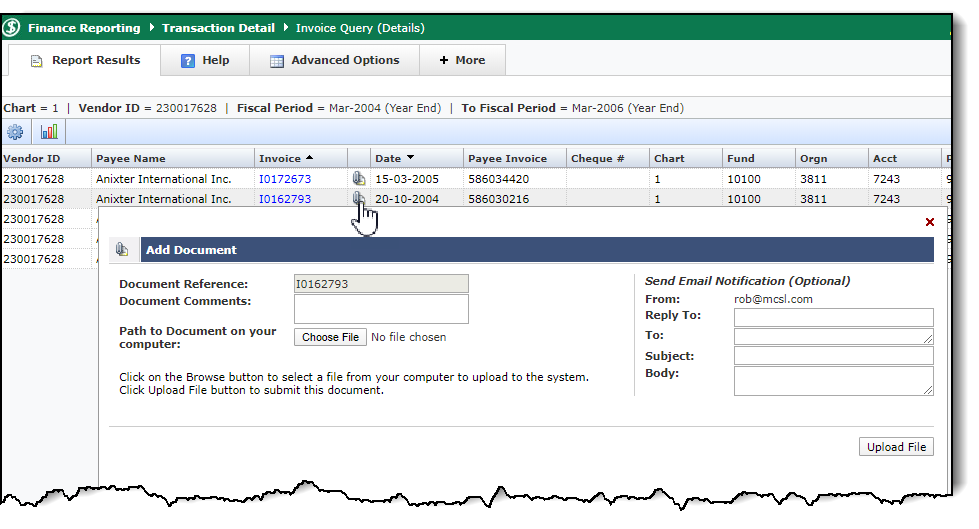
To view invoice line items, click an Invoice Number.
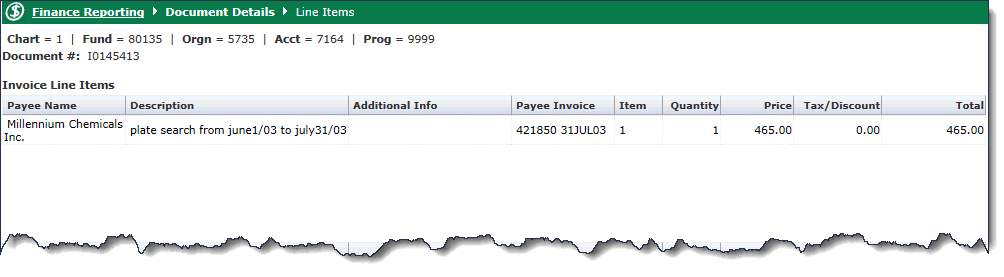
If the original document included header text, this text will also display in a "Document Text" section.