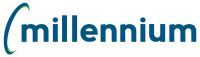
After you select your filter options and run the report, the results page opens. There are several things you can do to further customize and display the data on the reporting page.
Select the + More tab to access tabs that do not open automatically. |
|
Filter Trail |
The filters used to create the report. Click to go back to the Filter Options. |
Change the column sort order or column width. |
|
Use your Advanced Options to unlock additional report-level features |
|
Click the column title to open the list of options and apply custom column filters. |
|
Use the Column Level Dynamic Selection to collect a selection of values to apply against another report. |
|
Double click on any cell (field) in a row OR Single Click on the Row # to highlight the row for quick and easy reference. This is especially useful on larger reporting pages. |
|
Create a graph on select reports using the Graph button. |
|
Navigate easily through the results without the need to paginate. |
|
Save regularly used report options or graphs as a Pinned Report. |
|
Export report data to an Excel spreadsheet or into a PDF. Additional options include CSV and XML, however all options may not be enabled at every institution. |