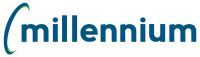Assigning additional roles to users
You can view the list of names to see which roles have
been assigned to a user and then assign additional roles to them. If this
is the first time you are adding a role to a user, use
these instructions.
To assign additional roles to a user:
Select Access,
then click User/Role Assignment.

|
The check mark in the Auto Loaded column
denotes the user/role combination cannot be edited. A
client business rule has been defined to automatically
grant role access to a specific set of users. You must
either select another employee record to edit or add the
employee to the role instead. |
|
The first page is a standard Filter
Options Page to query by Role and/or by User.
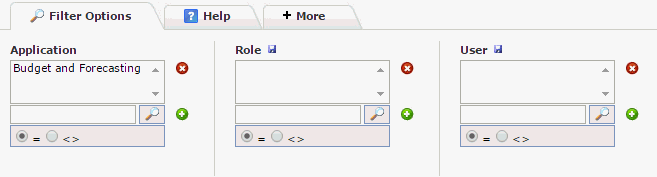
Type the ID or search for
a User. Or leave blank
to view all.
Click Execute
Report.
If the user has current roles
in the application, the entries will be displayed in the Data
Entry Grid page.
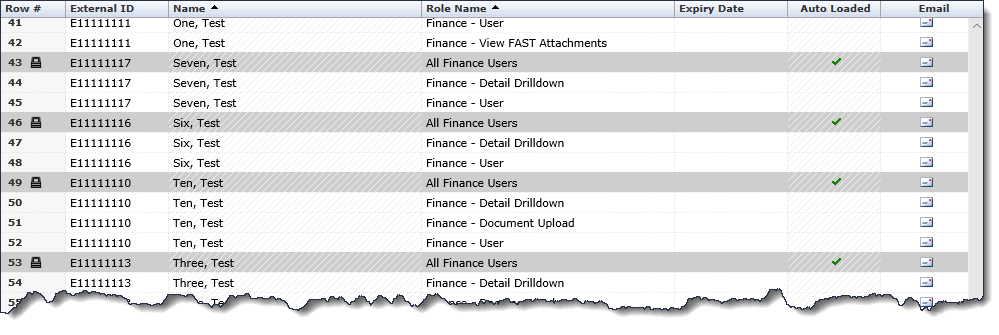
Click  to create a new line entry;
the employee's External ID will auto-fill from the line above, allowing
you to add additional roles to the same employee ID without having
to re-key or search for the ID.
to create a new line entry;
the employee's External ID will auto-fill from the line above, allowing
you to add additional roles to the same employee ID without having
to re-key or search for the ID.
Select the Role you would
like to add:
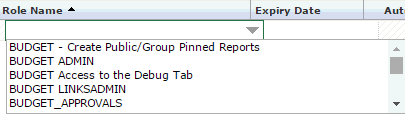
You can then (optional) choose
to include an Expiry Date
for this Role.
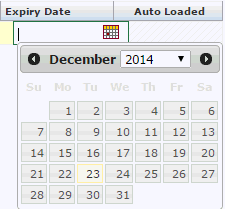
You can then either TAB to
the next row to add another line entry (another Role to this User)
or if complete, click Save  .
.
You can also use this page
to send an email to an individual end user or to the group generated
on the report using the Email Control buttons.
Related topics

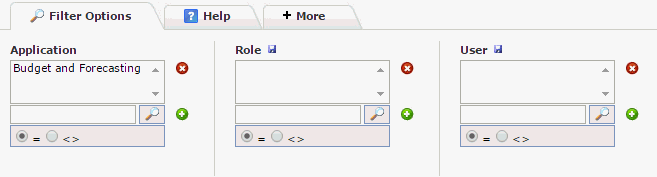
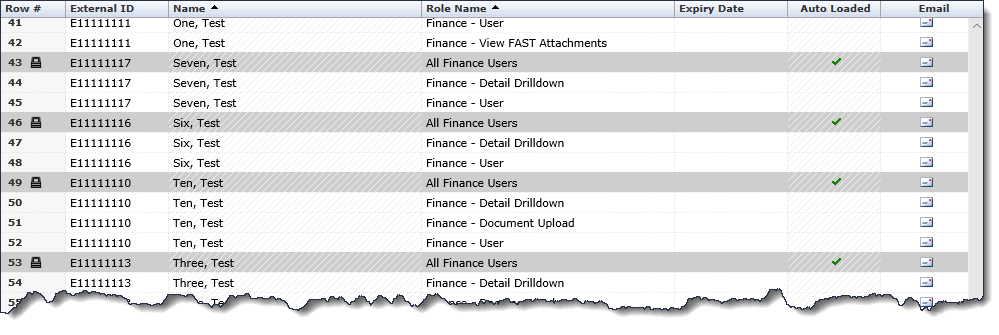
 to create a
to create a 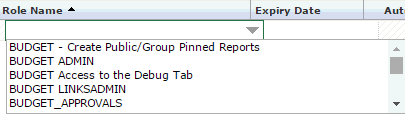
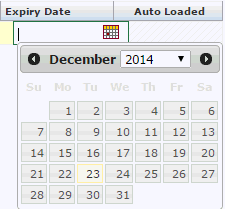
 .
.