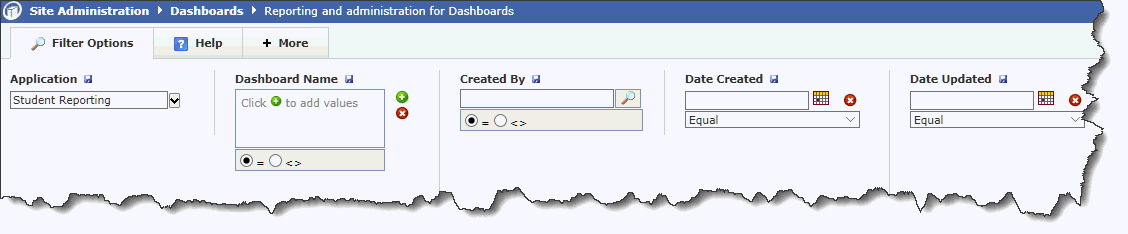
The Dashboard Administration page allows Administrators in each FAST application to view and manage all the Dashboards that exist within that particular app. It also allows the View Groups and Edit Groups settings to be modified from a central page.
To locate the Admin page, access the Administration Tab -> Information -> Dashboards. This can be done in either Site Administration or in the FAST application via the Administration Tab.
A standard filter options page will allow you to modify your search criteria, or click Execute Report to view all Dashboards:
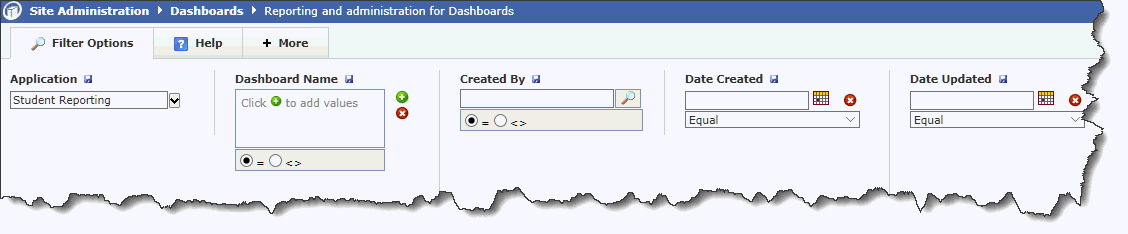
From here you can view or edit select criteria:

Dashboard Name: The Title of the Dashboard
Description: The description of the Dashboard (if it exists) will be displayed here; hover over the description icon to view
Created By: User that created this Dashboard
Created On: Date this Dashboard was first created
Updated On: Date this Dashboard was updated (if applicable)
# of Items on Dashboard: Number of charts, graphs and/or grids on this Dashboard
Type: Current security setting of this Dashboard
View
Roles: The groups assigned View
Access to this Dashboard will display in blue font. Click the
blue Group Title to edit or delete. Where there is only a green  sign; click the symbol to add one or more groups to this shared setting.
sign; click the symbol to add one or more groups to this shared setting.
# with View Access: Total number of users (based on roles) that have View Access to this Dashboard
Edit
Roles: The groups assigned Edit
Access to this Dashboard will display in blue font. Click
the blue Group Title to edit or delete. Where there is only a green
 sign; click the symbol to add one or more groups to this shared setting.
sign; click the symbol to add one or more groups to this shared setting.
# with Edit Access: Total number of users that have the ability to Edit this Dashboard
To save your edits to the Groups and Shared Settings, click the Save button on the View Roles pop-up box once making your changes.
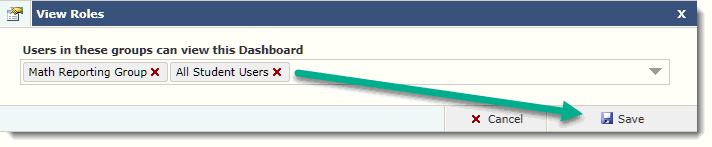
Changes are saved and the Shared settings will be automatically updated.