A multi-search box gives you more options than a regular
search box to find the information you need. In addition to the search
![]() option, you can use the wildcard
character (%) and operators to mine the data for specific records. A multi-search
box has the following elements:
option, you can use the wildcard
character (%) and operators to mine the data for specific records. A multi-search
box has the following elements:
|
* The multi-search box filter control can be set up to use dynamic filters. |
To use a wildcard string in the multi-search box:
The wildcard (%) can be used in any part of the string: at the beginning, in the middle, or at the end. You can add as many wildcard strings as you want.
In the search box, type a string—you can use a wildcard in the string, for example:
%04: List all records ending in 04.
20%: List all records starting with 20.
2%31: List all records starting with 2 and ending with 31.
To add the search string to the list box, do one of the following:
Press ENTER.
Click add
 .
.
Repeat Step 1 and 2 as needed.
Select one of the following—applies to all items in the list box:
= equal.
<> not equal.
|
To use the search option in the multi-search box:
Click ![]() to open the search dialog box.
to open the search dialog box.
In the text box, to one of the following:
Type a word (or portion) that matches the field name.
Type % (wildcard) to list all items for the field.
Click Search.
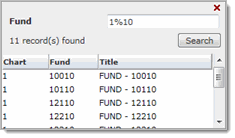
Do one of the following:
If the list
has an Add button, select one or multiple items in the list and click
Add.
All selected items are added to the list box.
If the list
does not have an Add
button, click one item.
It is added to the list box.
Select one of the following—applies to all items in the list box:
= equal (default).
<> not equal.