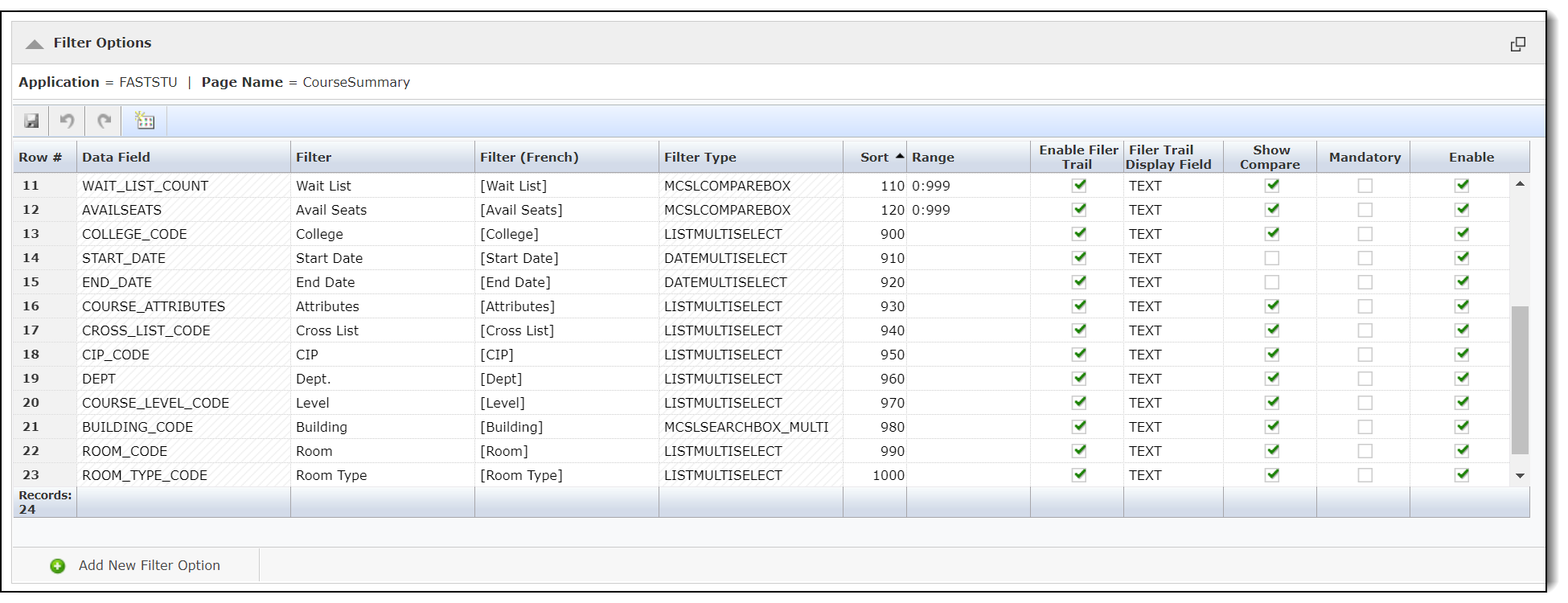
Users can edit the properties for the controls that are on the Filter Options tab via the drop-down menu on the Administration tab. The properties that you can edit include the label name (in multiple languages if multi-language is enabled), the order that they appear on the page and whether the control appears on the page. Users can also add new filter options in this section as well.
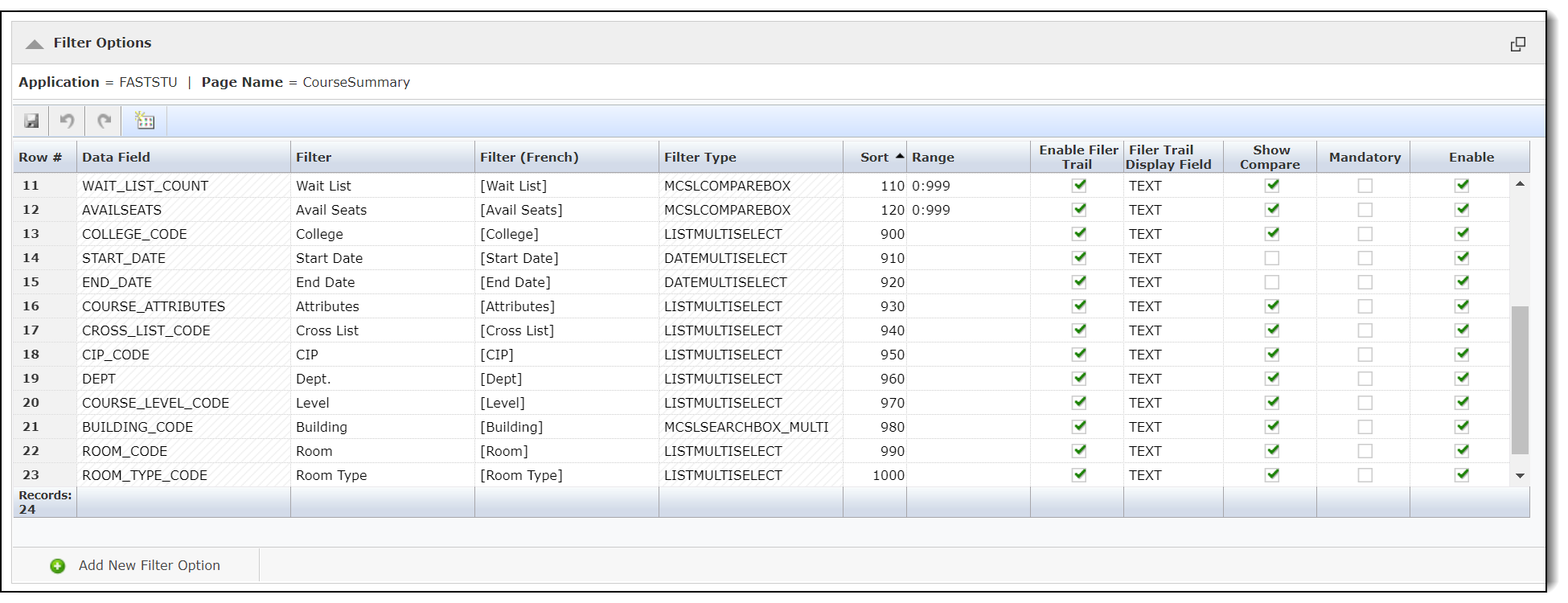
Select the  Filter
Labels tab.
Filter
Labels tab.
In the Lang 1 ( Lang 2) column, type the name of the control label in the language(s) of your institution.
In the Sort column, type a number to change the order of the filter controls as they appear from upper-left to lower-right. Smaller numbers will place the control higher on the filter options screen, while larger numbers will be farther down (and to the right) on the page.
Select the Enable check box for each filter control you want to display on the Filter Options tab.
Set a "Mandatory" indicator (optional) if users must enter a value before executing the report.
Click Save and Apply Changes.