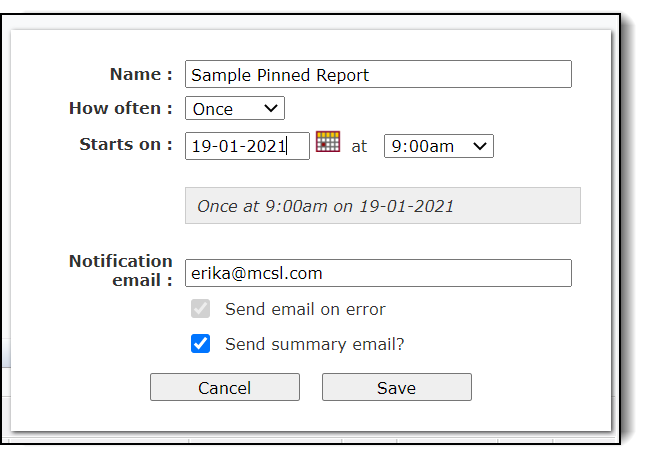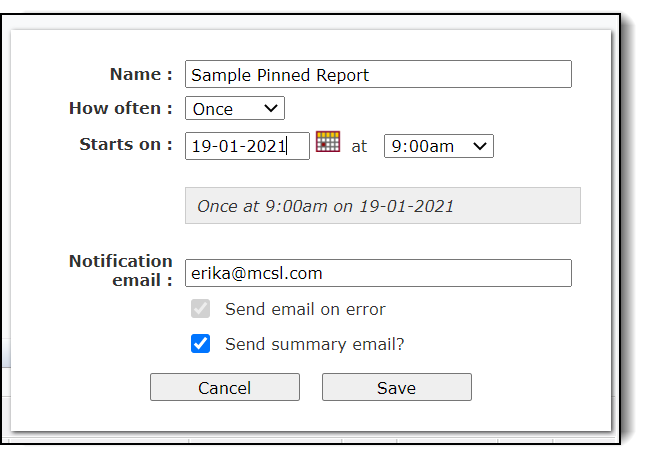
The Communication Scheduler allows end-users to schedule future communication events including emails and SMS texts within FAST applications. To use the communication scheduler, follow these steps:
First, open your preferred FAST application and create a pinned report that will display a list of employees, students, staff, faculty, etc..
At the bottom of the report, click on the Communication button and then select either SMS or Email.
Complete the information on the template including From and Message fields when using SMS and Reply To, Cc, Subject, and Message fields when using Email. If you are not yet ready to send your text or email and would like to schedule it for a later date and/or time, then choose Send Later. If you have not yet pinned the report, you will receive a notification alerting you to do so and then the pop-up box for creating a pinned report will appear. If this happens, create the pinned report and move on to the next step.
A new pop-up window will appear allowing you to schedule your communication event. By default, the name of the scheduled event will be the same as the pinned report. Feel free to change this.
Fill out or keep the rest of the data fields and choose the date and time of your preferred communication. Note that checking the box next to "send summary report" will provide you with an emailed summary of the SMS text or email. You will then receive a notification confirming that your communication event has been scheduled.