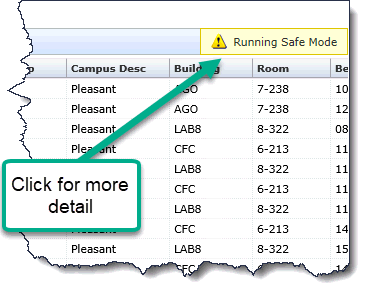
Safe Mode is a system-generated feature that will check for execution errors when running a report. If errors are returned, FAST will check to see if there are any Virtual Columns on the page that could be causing the issue. If Virtual Columns are detected (one or more), it will automatically run the report in Safe Mode and disable all Virtual Columns on the page, then try to re-execute the report.
One of two things will happen:
If the page runs successfully executes, then the report will display in Safe Mode. This means that a Virtual Column (one or more) is responsible for the error and it also means that the report (when displaying in Safe Mode) will not return the Virtual Columns. You will see a button indicating that you are running in Safe Mode and you can click the button for more information:
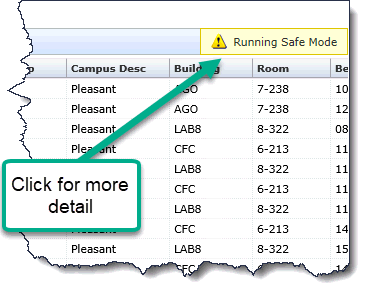
Clicking on the Safe Mode button will open a detail box including the error(s) and all Virtual Columns on the report that have been disabled to allow the report to successfully execute. Here is an example where 3 Virtual Columns exist on the report and all have been disabled. The report is now able to execute successfully but a user with the correct privileges will have to review the Virtual Columns and make the appropriate changes to any flawed formulas to allow this report to run out of Safe Mode.
Please note that while you are running a report in Safe Mode, you will not be able to safe a Pinned Report or create a Scheduler item.
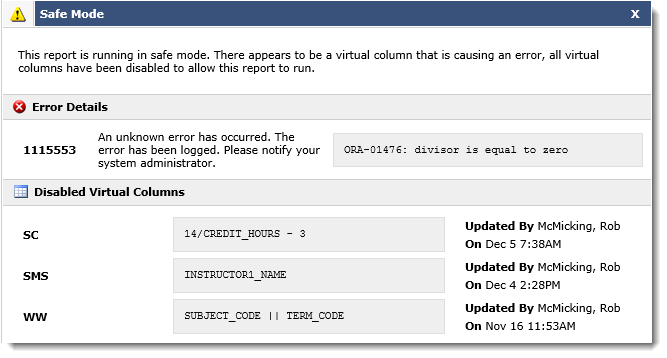
If the report is still unable to execute without errors, then the Virtual Column (one or more) is not responsible for the error and a standard error message will be returned. In this case, you can follow your own institution's process for reporting errors or open a Customer Support ticket by Contacting Millennium.