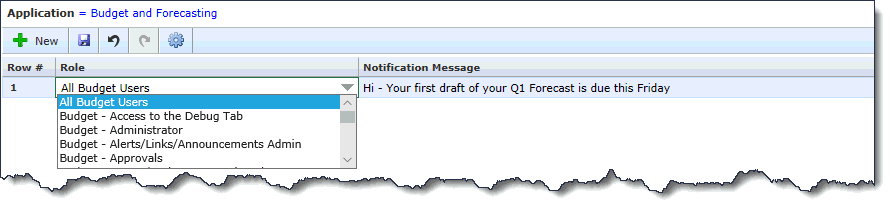
In order to facilitate and streamline workflow and in-app communication, you have the ability to create manual Notifications, rather than simply relying on the system-generated notifications.
Notifications are generated at the Role/Group level, not at the individual end user level. To send a direct 2-way message to a specific person, you would be advised to make use of the Chat functionality.
To create a notification within any FAST application, navigate to Administration -> Manually Generate Notification
To Generate a Manual Notification
To make use of the data entry page, place your cursor in the first data entry cell to begin the process
Select a Role from the drop-down list
Key in your notification message
Click Save to send the notification immediately
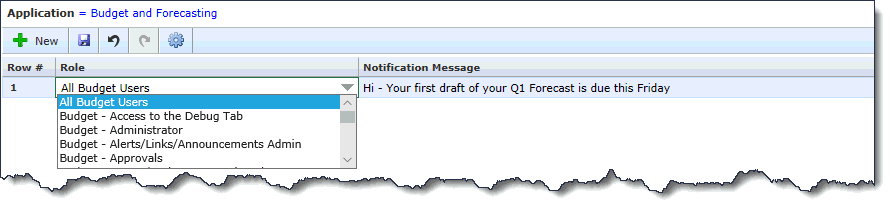
Upon clicking Save, your notification row will disappear and the notification is sent out in real time. If you are also a member of the Role/Group that was selected to receive the notification, you will see a Notification icon populate where you can click to review the detail. All end users who are also a part of that Role/Group will see the exact same notification:
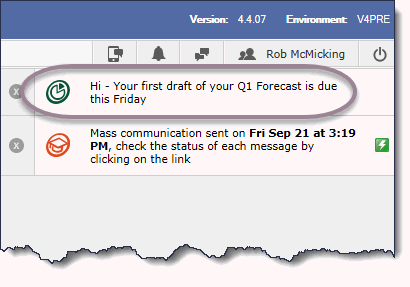
If you wish to send out more than one Notification at the same time, simply click the + New button to open a blank row.